Introduction
In our previous article, we explored how ControlNet can be used in ComfyUI workflows to direct image composition using external inputs like line drawings. While this approach allowed us to achieve precise object placement, the results were not always satisfactory due to the default ControlNet parameters. For example, the generated dog followed the contours of a simple scribble drawing, but lacked anatomical accuracy and natural proportions.
This article builds on that foundation by diving deeper into ControlNet parameter tuning, which allows you to strike the perfect balance between your desired composition and the intrinsic properties of the diffusion model. By adjusting parameters such as strength, start percent, and end percent, you can refine the results to achieve both realistic details and accurate compositions.
Why Fine-Tuning Matters
The default ControlNet settings apply the external input (e.g., line drawing) at full strength throughout the entire diffusion process. While this ensures the generated image closely follows the input, it can lead to unnatural results if the input is inaccurate or overly simplistic. For example:
- Overpowering Influence: The generated image might adhere too strictly to the input sketch, sacrificing realism.
- Lost Composition: Reducing ControlNet influence too much can cause the model to ignore the input entirely, altering the intended layout.
Fine-tuning allows you to control how much influence the ControlNet has at different stages of the diffusion process, ensuring a balance between composition and realism.
Key ControlNet Parameters
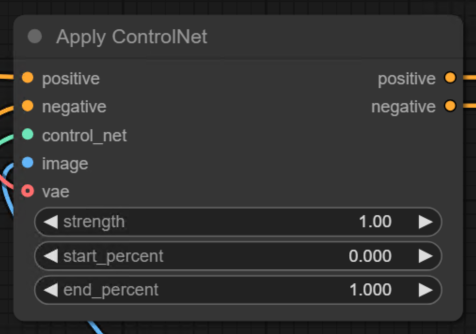
1. Strength
The strength parameter determines how much influence the external input has on the generated image.
- High Strength: The image closely follows the input, but may sacrifice realism.
- Low Strength: The image incorporates more of the diffusion model’s intrinsic properties, but may deviate from the intended composition.
2. Start Percent
The start percent defines when the ControlNet begins influencing the diffusion process.
- For most workflows, this is set to 0 to ensure ControlNet influence starts from the very first step.
3. End Percent
The end percent controls when the ControlNet stops influencing the diffusion process.
- Lowering this parameter allows the model to take over in later steps, enhancing realism while still respecting the initial composition.
Step-by-Step Guide to Tuning ControlNet Parameters
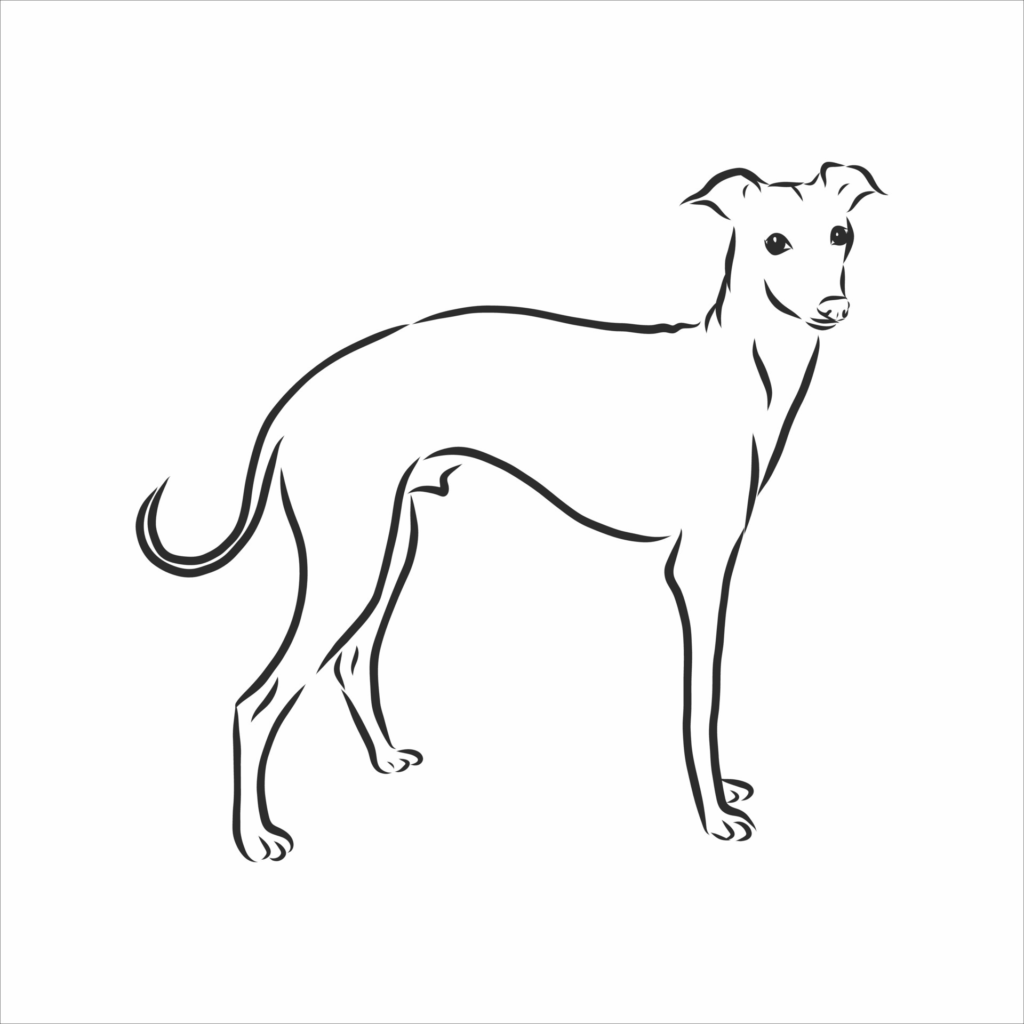
Step 1: Adjusting Strength
Start by experimenting with the strength parameter:
- Set the strength to 1.0 (maximum influence) and queue the workflow.
- Observe how closely the generated image follows the input drawing.
- In this case, the dog’s proportions are unnatural because the model adheres too strictly to the inaccurate sketch.

- Lower the strength to 0.5 (half influence) and queue the workflow again.
- Compare the results in the history tab.
- At this setting, the anatomy improves, but the composition may still be slightly compromised.

- Further reduce the strength to 0.2 and observe the changes.
- The generated image now incorporates more of the diffusion model’s intrinsic properties, resulting in better anatomy.
- However, the composition may subtly shift from the original input.

- Experiment with even lower strengths (e.g., 0.1) to find the threshold where the ControlNet influence becomes negligible.

Step 2: Adjusting End Percent
To refine the balance between composition and realism, adjust the end percent parameter:
- Set the start percent to 0 (default).
- Begin with an end percent of 1.0, ensuring ControlNet influence persists throughout all inference steps.
- This results in a generated image that adheres strictly to the input drawing.
- Lower the end percent to 0.5, allowing the diffusion model to take over halfway through the process.
- This creates a balance between the input drawing and the model’s intrinsic properties.

- Experiment with an end percent of 0.2, reducing ControlNet influence in the later stages of the diffusion process.
- At this setting, the initial composition is respected, while the model refines details for a more realistic result.

Step 3: Combining Strength and End Percent
For optimal results, tune both strength and end percent together:
- Set the strength to 0.35 and the end percent to 0.35.
- This combination ensures the input drawing influences the composition while allowing the model to refine details.
- Queue the workflow and compare the results with previous iterations.
- At these settings, the dog achieves realistic anatomy while preserving the intended composition.

Results and Observations
By fine-tuning these parameters, you can achieve:
- Realistic Anatomy: The diffusion model refines proportions and details.
- Accurate Composition: The initial layout from the input drawing is respected.
- Balanced Outputs: The generated image incorporates both the external input and the model’s intrinsic properties.
For example:
- Strength: 0.35, End Percent: 0.35 yielded the best balance between composition and realism in this case study.
- Strength: 1.0, End Percent: 0.2 resulted in excessive influence from the input drawing, causing unnatural features.
Practical Applications
Fine-tuning ControlNet parameters is useful for:
- Artistic Projects: Achieving creative compositions while maintaining realistic details.
- Design Tasks: Generating images that adhere to specific layouts or spatial constraints.
- Prototyping: Experimenting with different levels of influence to refine outputs for production.
Conclusion
By adjusting ControlNet parameters such as strength, start percent, and end percent, you can achieve a perfect balance between your desired composition and the intrinsic properties of the diffusion model. Whether you’re working on artistic projects, technical designs, or creative prototyping, these techniques allow you to refine your workflows and generate high-quality results.
In the next article, we’ll explore advanced techniques for combining multiple ControlNet models to achieve even greater control over image generation.